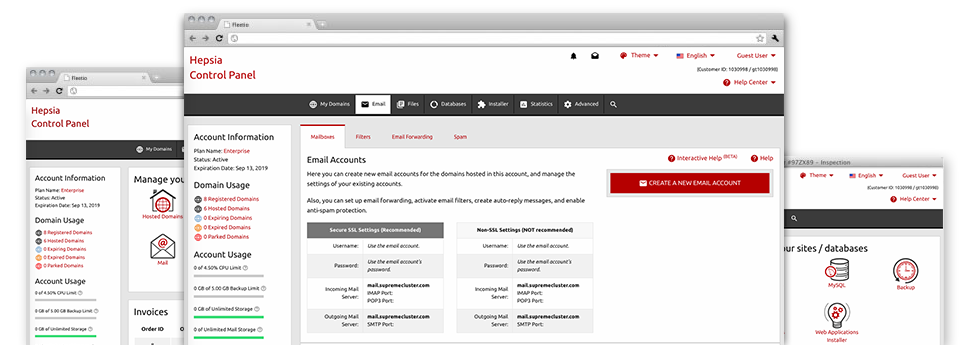The larger your site becomes, the more difficult e–mail management gets to be. Which is when you can actually benefit from Web Developer Express’s fully featured Mail Account Manager. It arrives with all of the features you’ll need if you want to get in command of your mailboxes, and it’s equipped with an intuitive interface. With a few clicks you will be able to set up email forwarding, create an e–mail autoresponder, set up anti–spam protection, and many more. Simply scroll down to see what Web Developer Express’s Mail Account Manager can provide you!
Anti–Spam Protection
Spam is going to be driven out of your respective mail accounts
We’ve made a custom–made anti–spam tool that utilizes expertly designed formulas to narrow the arriving messages. Depending on what is the type of the spam messages you have, you can actually control the degree of protection. However, be mindful with the higher level of protection, because it might filter out valuable messages. Additionally, you can designate a special degree of spam protection for every single mailbox you have.
All unsolicited mail messages could be either deleted or sent to a given mailbox. You can decide which action you like from the anti–spam protection tool’s interface.
Email Forwarding
1–click re–direction of email messages
By using the Email forwarding tool, it is possible to reroute all of the messages sent to a mailbox to an alternative mailbox that you pick (possibly hosted within the same hosting account or elsewhere on the Internet).
To forward an e–mail, simply choose it through the drop–down list and then indicate the e–mail account that you like all forwarded messages to get delivered to. And then, you’re provided with the choice to choose whether you need a duplicate of each and every message to be saved in the mailbox which you forward or not.
Email Filters
Organize your mailboxes without hassles
In case you get a number of e–mails on a regular basis, it is essential to have them sorted. That is why we offer server–side email filters that come into action before you look at the mailbox for new email messages. So, in case you make your custom spam filters, you will never find spam inside your mailbox!
Creating up–to–date e–mail filters is very straightforward. You’ll have to define exactly what the filter has to look for, where the filter actively seeks it (subject, body, etc.) and what transpires with the filtered emails.
Email Protection
DomainKeys and SPF protection for one’s mailbox
Safety is one of our high goals. And this includes your e–mails. All mailboxes are protected by default by DomainKeys, a service at the same time used by Google, AOL and Yahoo. It provides a basic way to connect the sender’s domain with the email message.
SPF (anti–spoofing) protection is a solution that affects all of the e–mail accounts under a specified site. It will serve to prevent ’email forging’ – in other words mailing email messages from a mailbox not created within your server.
Email Auto–Configure Option
1–click installation of e–mail accounts on your computer
We have added an auto–configure option to the Mail Account Manager to help you set up email accounts on your desktop client with just a click of the mouse. To obtain the auto–configuration file for a particular email address, simply click on the image of the mail client that you like to make use of. The mailbox will be created instantly within your favorite desktop client, available for you to use!
You can discover configuration files for Mozilla Thunderbird, Outlook, Outlook Express as well as Mac Mail, located in the primary portion of the Mail Account Manager.
Webmail
Access your e–mail address using a browser
With the webmail instrument integrated in the Website Control Panel, you have access to your email accounts through various Internet–connected gadget on the planet! With the webmail address which we provide you, it is easy to log in all of your mailboxes created on our servers through virtually any web browser you’ll have at hand.
There’s also an additional way to gain access to your email accounts online. Just sign in to the Website Control Panel and in the webmail section, select the mailbox you have to get into and then click the RoundCube icon. This will quickly log you to your email without having to share any sort of logon data.